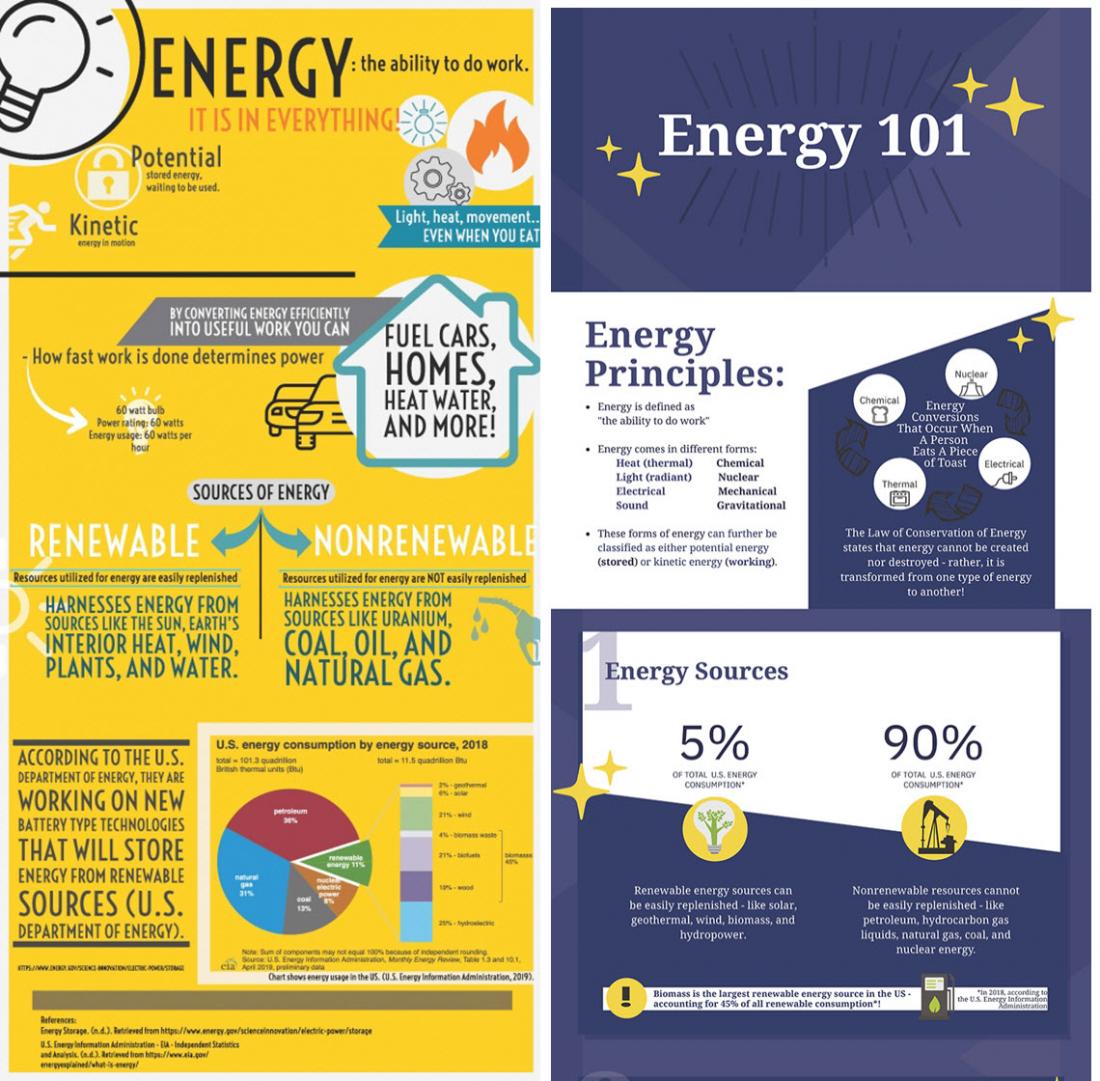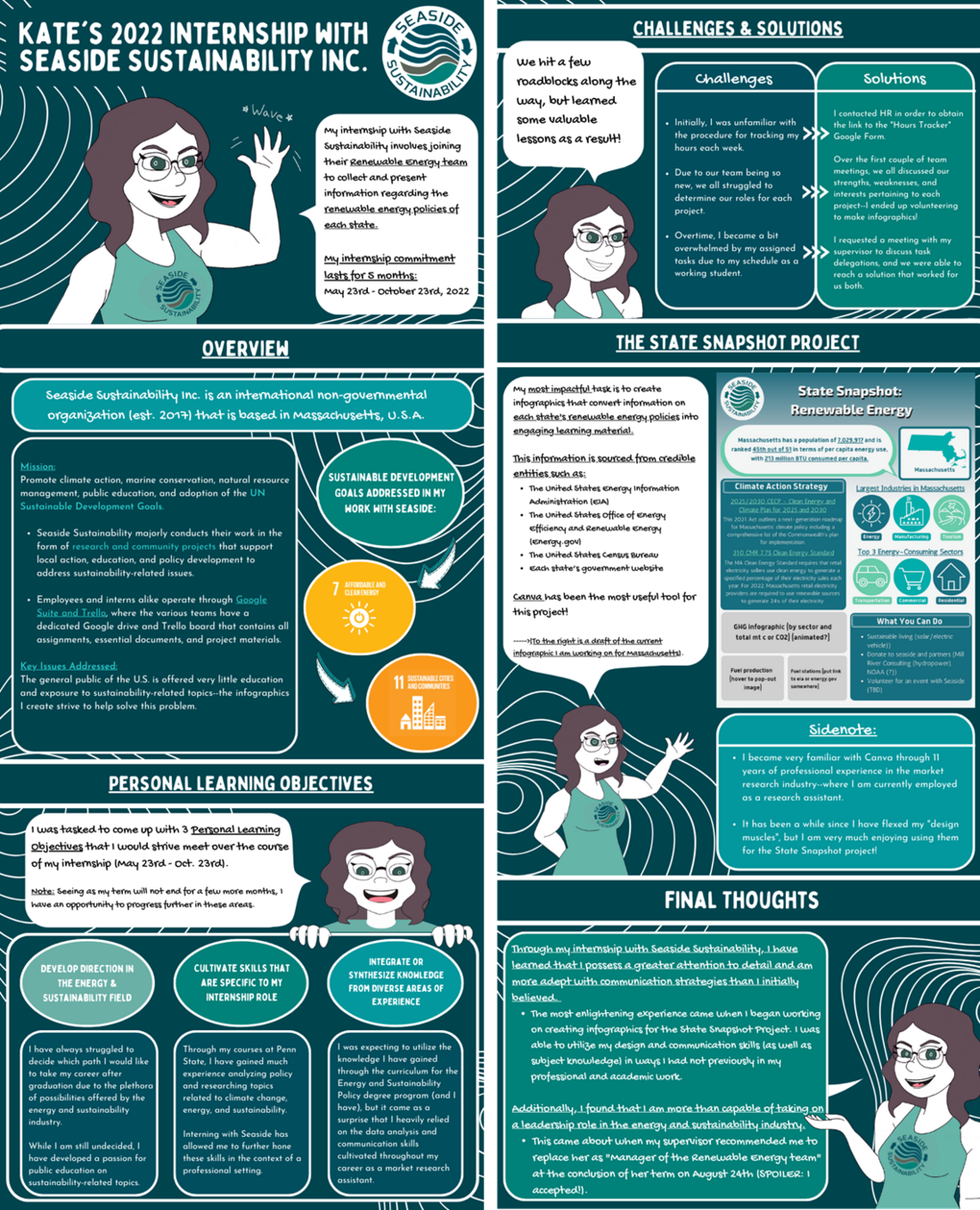The concept of presenting information in a visual format is not new. In fact, you may remember that ancient Egyptians used hieroglyphs as a visual form of communication. However, the use of information graphics (also referred to as infographics) in teaching and learning strategies still appears to be an emerging practice. Infographics are one way of presenting complex and dense informational content in a way that supports cognitive processing, learning, and future recognition and recollection (Dunlap and Lowenthal, 2016). Since an assessment is intended to provide students with guidance on information they have mastered and to highlight which topics they may need to revisit, an assignment to create an infographic can offer students a unique and engaging option for self-evaluating and refining their own knowledge of the information covered in a lesson.
Benefits of having students create infographics:
- Activates critical thinking skills
- Engages creativity
- Enhances long-term retention of information
- Offers practice with communication skills
- Requires summarization of critical course concepts
- Provides synthesis of newly acquired and long-term knowledge
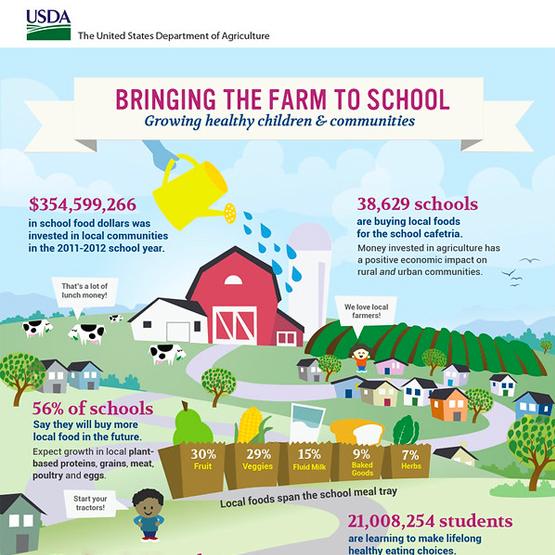
Credit: USDA Farm to School Census Infographic, Creative Commons license CC BY 2.0
Related Topics
References/Resources
- Dunlap, J.C., & Lowenthal P.R.(2016).Getting graphic about infographics: design lessons learned from popular infographics, Journal of Visual Literacy, 35(1), 42-59. https://doi.org/10.1080/1051144X.2016.1205832