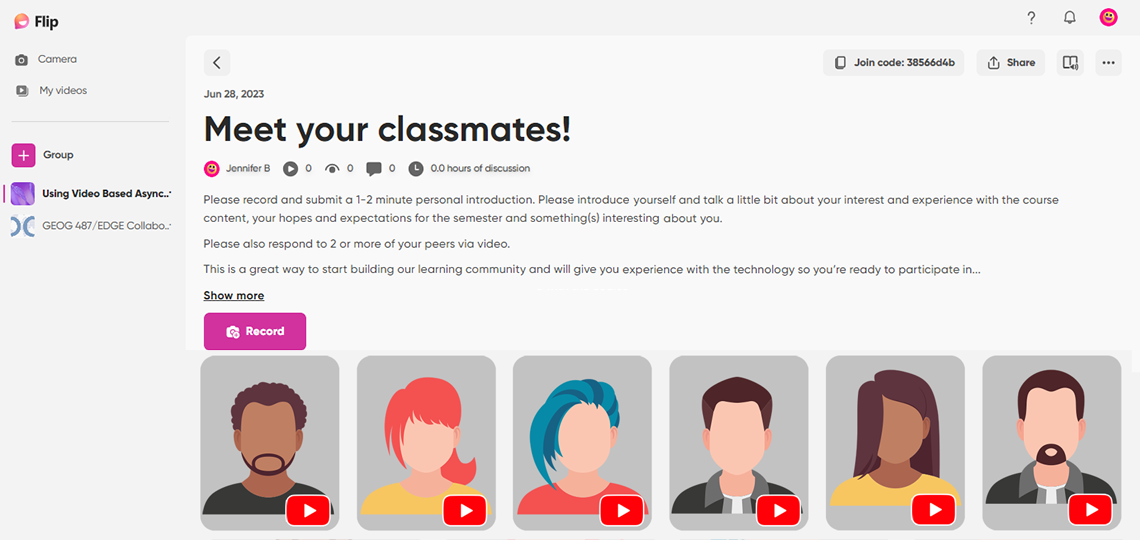
Credit: © Penn State is licensed under CC BY-NC-SA 4.0
Video-based asynchronous discussions are an excellent alternative, or addition to, text-based discussions. Video-based asynchronous discussions utilize an app to create a group discussion or sharing opportunity where students record short videos of themselves and respond to their peers' posts via video. Video discussions are very effective at creating social and teaching presence and increased collaboration. Asynchronous video discussions are also particularly good at decreasing a student's sense of isolation that can come from being in an online class or being a member of a minoritized group such as ESL students or women in STEM. It can also reduce the instructor’s feelings of isolation – a win-win for everyone!
This example used an app called Flip to encourage a class of multi-national students from around the globe to introduce themselves. Students were encouraged to post 1-2 minute-videos introducing themselves, their interest and experience with the course content, their expectations for the class, and some interesting facts about themselves. Students were then encouraged to respond to 2 or more of their peers via video. Student feedback was positive, with several non-Americans sharing how much they appreciated seeing and “getting to know” their classmates.
- There are many different tools for incorporating asynchronous video discussions, including Canvas discussions utilizing the record/upload media function, Kaltura and the classroom Media Gallery, VoiceThread, and Flip.
- You can use asynchronous video discussions for many other types of assignments including discussing course concepts, sharing observations and questions about required readings, etc.
- Set a minimum and maximum length for each video and responses to minimize rambling and to ease time spent grading.
Considerations
Accessibility
- Some students may initially feel uncomfortable recording themselves. Consider making the first few recordings be no or low stakes so they have time to get comfortable with the technology. It is also helpful to empathize with student discomfort and offer encouragement and rationalization for the video requirement.
- Other students may have legal or medical reasons that prevent them from being able to record themselves. In that case, work with the student to come up with an acceptable alternative, whether that be an audio recording, text, etc.
- If you have hearing impaired students, discuss options with the Disability Services Office.